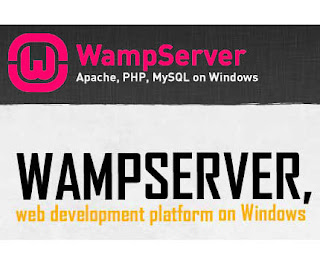Install Apache
To start off we will install Apache.
1. Open up the Terminal (Applications > Accessories > Terminal).
2. Copy/Paste the following line of code into Terminal and then press enter:
sudo apt-get install apache2
3. The Terminal will then ask you for you're password, type it and then press enter.
Testing Apache
To make sure everything installed correctly we will now test Apache to ensure it is working properly.
1. Open up any web browser and then enter the following into the web address:
http://localhost/
You should see a folder entitled apache2-default/. Open it and you will see a message saying "It works!" , congrats to you!
Install PHP
In this part we will install PHP 5.
Step 1. Again open up the Terminal (Applications > Accessories > Terminal).
Step 2. Copy/Paste the following line into Terminal and press enter:
sudo apt-get install php5 libapache2-mod-php5
Step 3. In order for PHP to work and be compatible with Apache we must restart it. Type the following code in Terminal to do this:
sudo /etc/init.d/apache2 restart
Test PHP
To ensure there are no issues with PHP let's give it a quick test run.
Step 1. In the terminal copy/paste the following line:
sudo gedit /var/www/testphp.php
This will open up a file called phptest.php.
Step 2. Copy/Paste this line into the phptest file:
<?php phpinfo(); ?>
Step 3. Save and close the file.
Step 4. Now open you're web browser and type the following into the web address:
http://localhost/testphp.php
Install MySQL
To finish this guide up we will install MySQL. (Note - Out of Apache and PHP, MySQL is the most difficult to set up. I will provide some great resources for anyone having trouble at the end of this guide.)
Step 1. Once again open up the amazing Terminal and then copy/paste this line:
sudo apt-get install mysql-server
Step 2 (optional). In order for other computers on your network to view the server you have created, you must first edit the "Bind Address". Begin by opening up Terminal to edit the my.cnf file.
gksudo gedit /etc/mysql/my.cnf
Change the line
bind-address = 127.0.0.1
And change the 127.0.0.1 to your IP address.
Step 3. This is where things may start to get tricky. Begin by typing the following into Terminal:
mysql -u root
Following that copy/paste this line:
mysql> SET PASSWORD FOR 'root'@'localhost' = PASSWORD('yourpassword');
(Make sure to change yourpassword to a password of your choice.)
Step 4. We are now going to install a program called phpMyAdmin which is an easy tool to edit your databases. Copy/paste the following line into Terminal:
sudo apt-get install libapache2-mod-auth-mysql php5-mysql phpmyadmin
After that is installed our next task is to get PHP to work with MySQL. To do this we will need to open a file entitled php.ini. To open it type the following:
gksudo gedit /etc/php5/apache2/php.ini
Now we are going to have to uncomment the following line by taking out the semicolon (;).
Change this line:
;extension=mysql.so
To look like this:
extension=mysql.so
Now just restart Apache and you are all set!
sudo /etc/init.d/apache2 restart